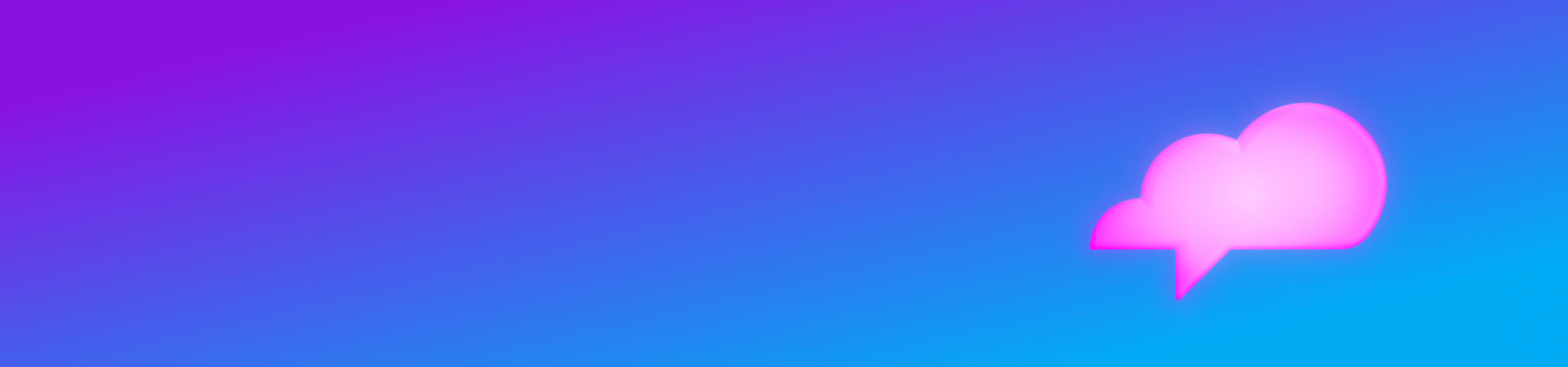
Have a question?
We're happy to help and bring more clarity to your insurance.
We’ll help you navigate insurance
Onlia is dedicated to providing the support you need, when you need it. Buying insurance can be overwhelming — we’re committed to bringing clarity on car and home insurance in Ontario.
Whether you have a question about buying online or a qualm about coverage you need, we’re here for you.
Ways to get support
-
Ask our chatbot
Our digital chatbot is online 24/7, and can help with inquiries about buying and managing your insurance, submitting claims, and more. Click the pink icon near the bottom of your screen to get started. -
Use My Account
View your policy documents, update your information, and even change your coverage in My Account — no phone calls required. Our on-screen prompts are simple to follow, making insurance easier than ever. -
Explore our FAQ
You have questions, and we have answers. Explore our FAQ below to find information about eligibility for Onlia Insurance, choosing the right coverage, your premium, and more.
Frequently asked questions
{{ activeGroup.GroupOrginalName }}
Pick a category
Pick a subcategory
Onlia Insurance app
- Why is the app being discontinued?
-
The app is being discontinued as part of our company's strategic decision to focus on enhancing our core services and offerings.
- When was the Onlia Insurance app discontinued?
-
The Onlia Insurance app was discontinued after the final cashback payout window ended on June 12, 2024. At this point, no further updates will be made to the app, and we recommend that you remove the app from your device.
- What will happen to my driving data that was collected through the app?
-
Your driving data will no longer be collected or stored by our company. We are committed to protecting your privacy and ensuring that your data is handled responsibly.
- Can I still access my policy information through the app?
-
While you won't be able to access your policy information through the app anymore, you can still easily retrieve all your important details via our website using My Account. We're committed to ensuring you have convenient access to your policy information.
- Will there be any impact on my insurance coverage due to the discontinuation of the app?
-
No, there will be no impact on your insurance coverage due to the discontinuation of the app. Your insurance policy and coverage will remain unchanged, with your information remaining up to date in My Account.
- How can I provide feedback or ask further questions about the discontinuation of the app?
-
We welcome your feedback and are available to answer any further questions you may have. Please contact support@onlia.ca, and our team will be happy to assist you.
How to contact us
By phone
Prefer to hear a friendly voice to help answer your insurance questions? Call us at 1-844-472-7905, Monday — Friday between 9 a.m. and 5 p.m.